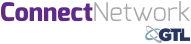ConnectNetwork.com Account Creation and Management Instructions
Family and friends of inmates can use the ConnectNetwork.com website to manage their account with GTL. Friends and family can create and fund an AdvancePay prepaid telephone account, and create, send and receive e-messages (very similar to email) with inmates from the ConnectNetwork.com website.
The instructions below will walk through creating an account, using an account, and sending e-messages.
How to use ConnectNetwork.com
| Description | Click to enlarge |
| 1. To create your account, type www.connectnetwork.com in the address bar of your web browser, or click here | |
| 2. Once on that page, select the option to sign up for a new account (existing users may simply login using their username and password – skip ahead to “Using ConnectNetwork.com” step 1. | 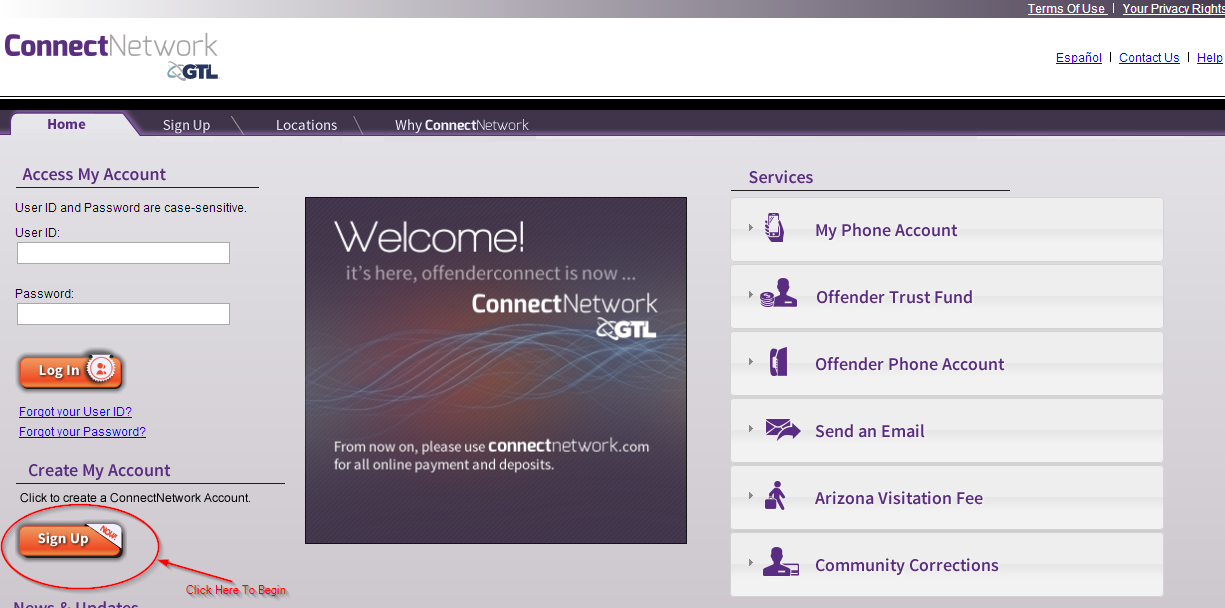 |
| 3. Once you click the “Sign Up” button, you will be taken to the Terms of Use page. If you encounter a warning about secure items, select “Yes” to ensure that only secure, encrypted items are shown. Once you have read the terms of use and agree to them, click the “Accept” button to continue to the Account Setup page. | 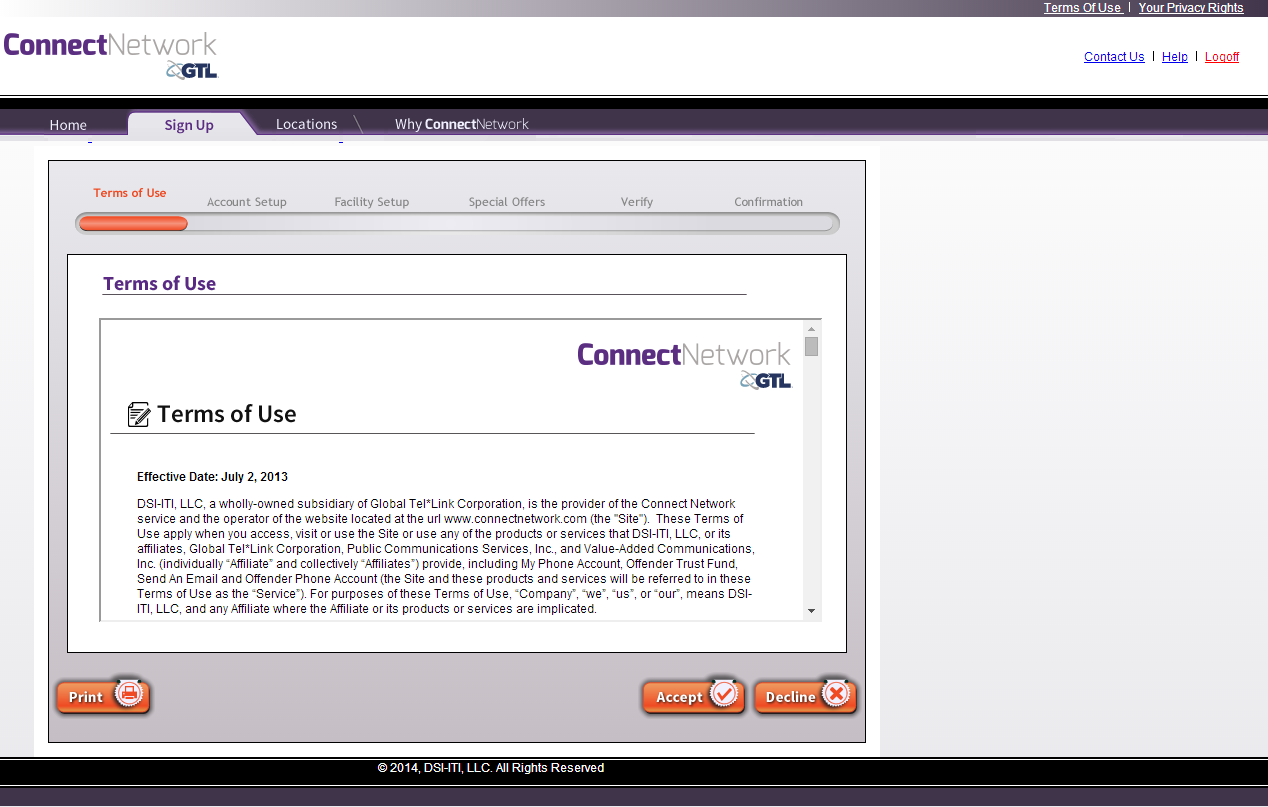 |
| 4. On the Account Setup page, enter your information – it is very important that your first and last name match what is on your government issued ID (drivers license, etc.) as it may need to match official visitation information for security purposes. For example, if the name on your drivers license is “Patricia”, but you go by the nickname “Pat”, please use “Patricia” in the first name field. Be sure to write down your User ID and password, as this information is not included in any of your confirmation materials and you will need it to log into the system every time you use it.
It is very important to use a valid email address, as you will receive a confirmation email at that address upon the completion of account creation. You will not be able to use the account without a valid email address that you own. If you do not have an email account, here are several providers of free email accounts: |
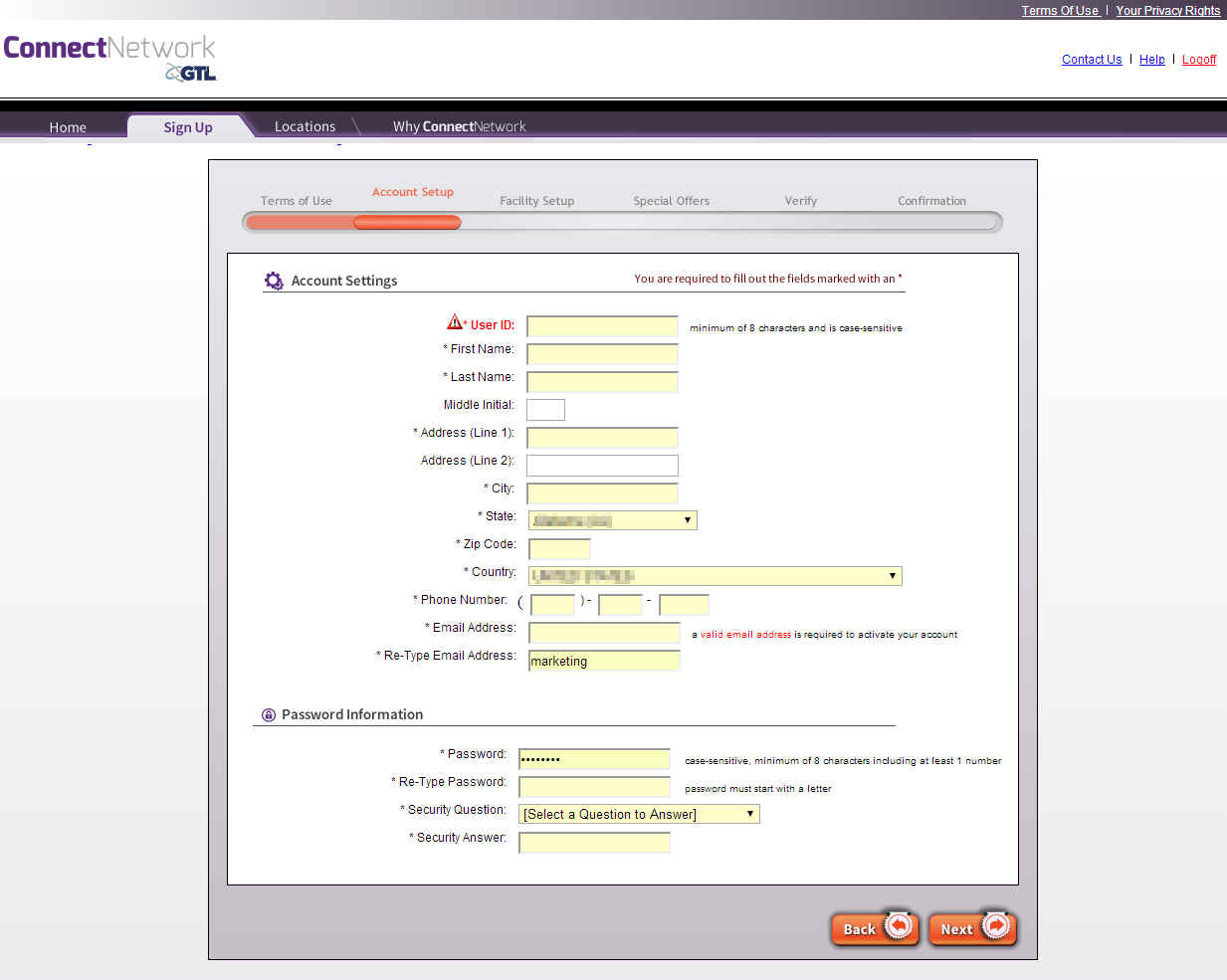
|
| 5. On the Facility Setup page, select the state in which the facility is located in and then click “Search.” This will bring up a list of facilities. Check your respective facility and then click “Next.” | 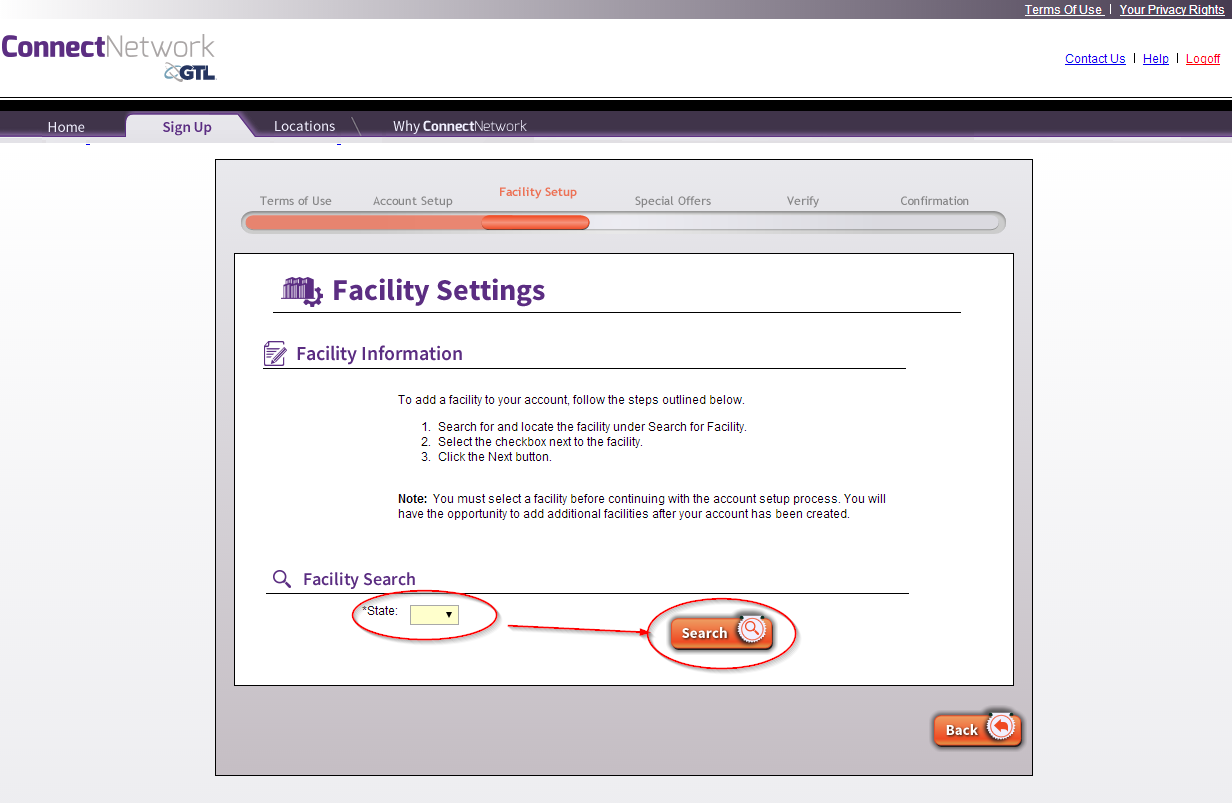 |
| 6. Once you have clicked the selection box for your respective facility, click the “Next” button. | 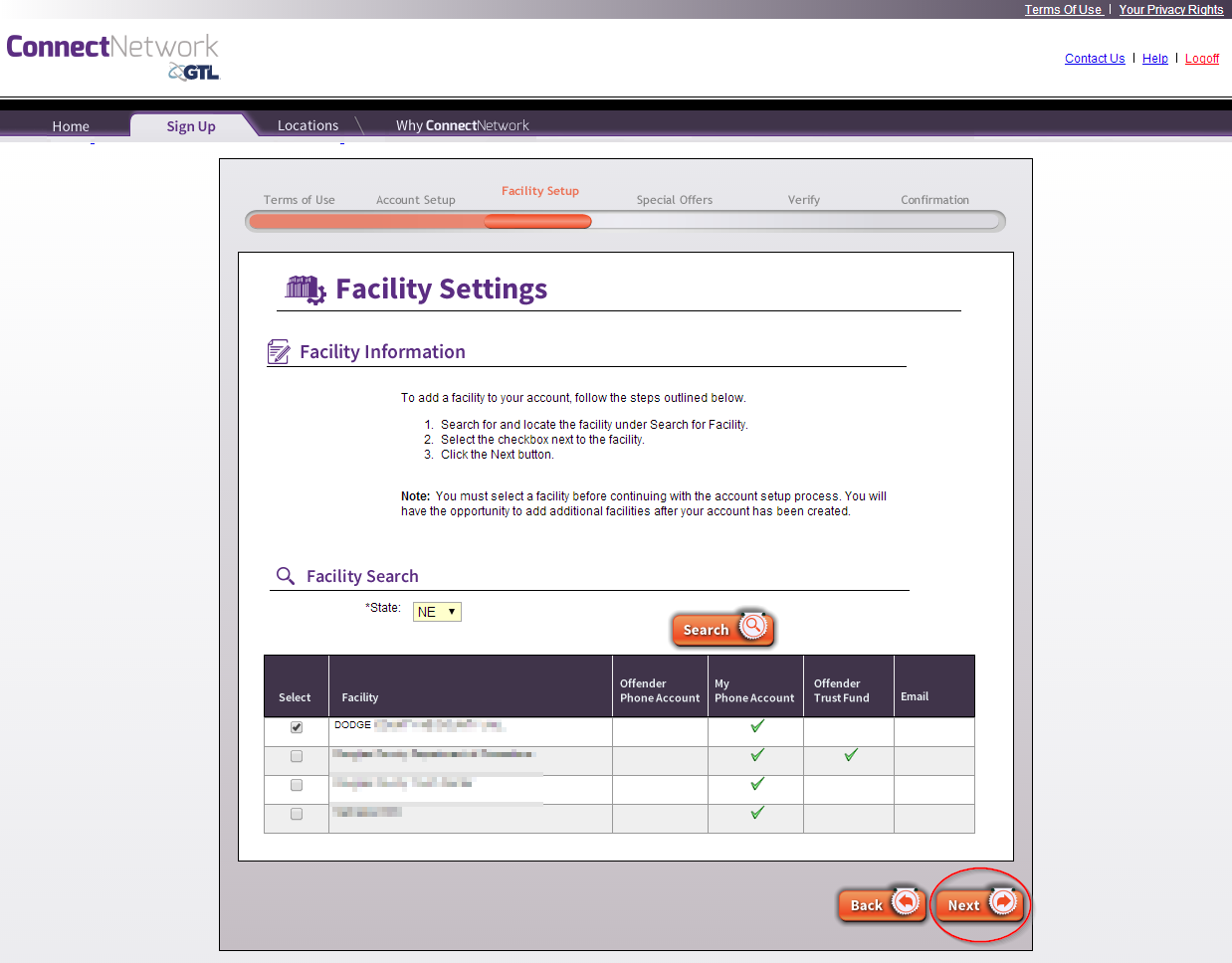 |
| 7. If you would like to use your free prescription drug card benefit (gives you discounts at over 60,000 participating pharmacies), simply click the green “Print Free Drug Card” link on the page to get your personalized card and print it to your printer. You can also access this from the “Special Offers” section of ConnectNetwork if you ever need to reprint your card. These cards can be freely shared with family and friends who want to receive a discount also. Once you are done on this page, click “Next” to proceed. |
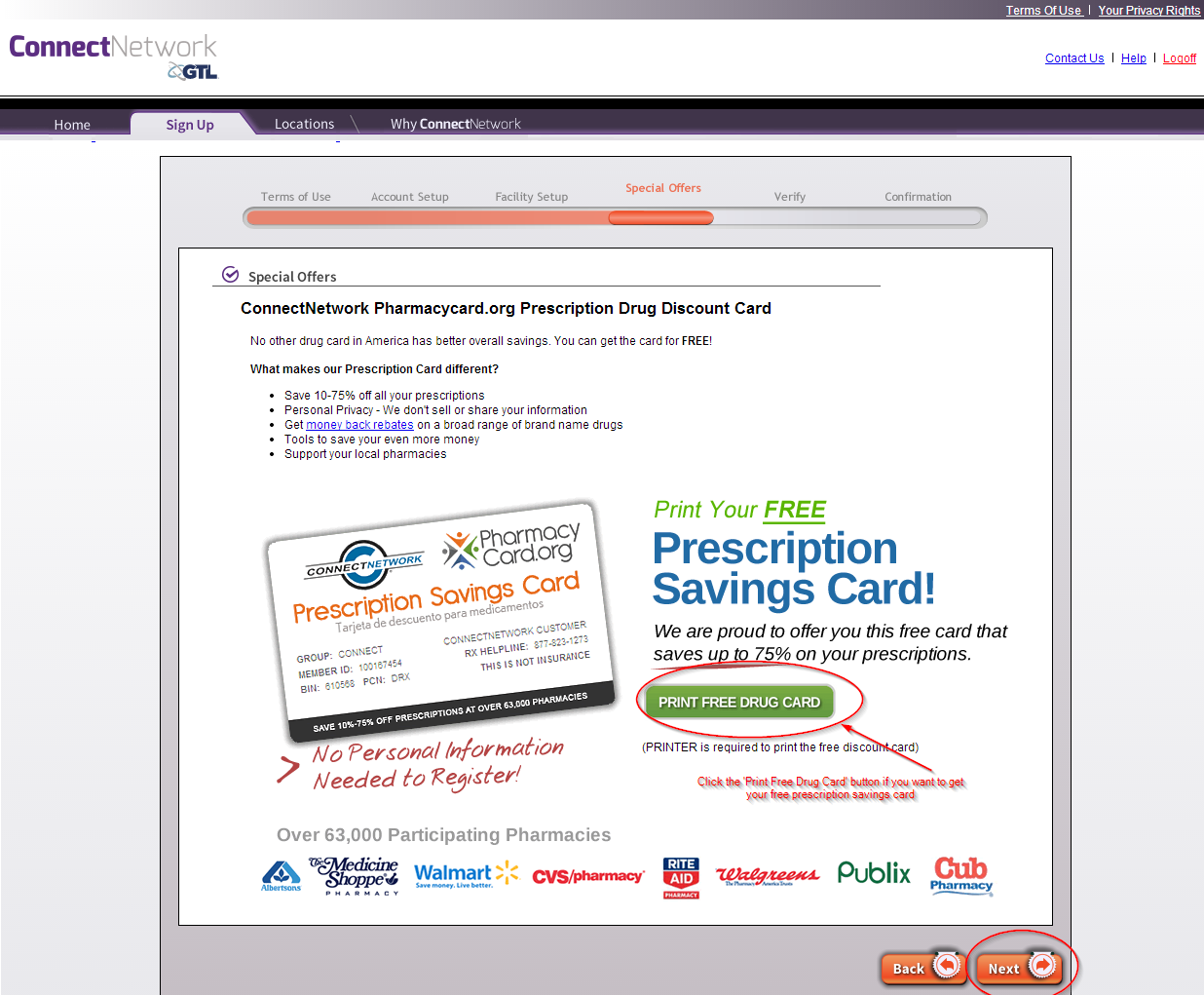 |
| 8. Confirm that all of your details are correct on the verification page. YOU WILL NOT BE ABLE TO CHANGE MUCH OF THIS INFORMATION AFTER YOU HIT “SUBMIT” SO PLEASE BE SURE THE INFORMATION IS ACCURATE. It is very important that your first and last name match what is on your government issued ID (drivers license, etc.) as it may need to match official visitation information for security purposes. If any of your information is incorrect, please click “Back” and fix the information. Also, be sure that you wrote down your User ID and password, as this information is not included in any of your confirmation materials. Once you are certain that the information on the screen is correct and you have written down your username and password, click the “Submit” button to create your account. |
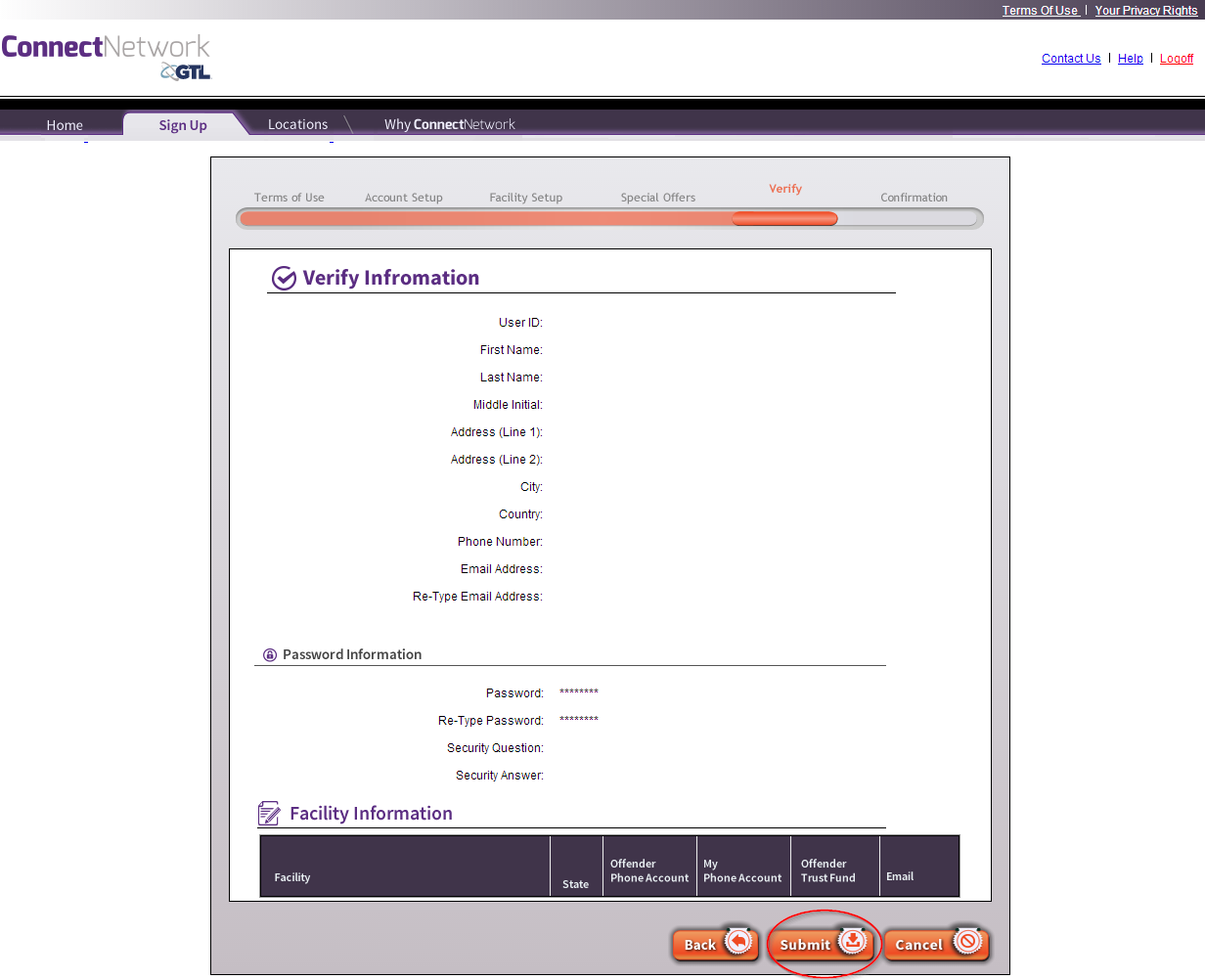 |
| 9. You will now be taken to the confirmation page. It provides directions on the next steps to take. You will need to activate your account from the email you provided in step 4, in order to use your account. | 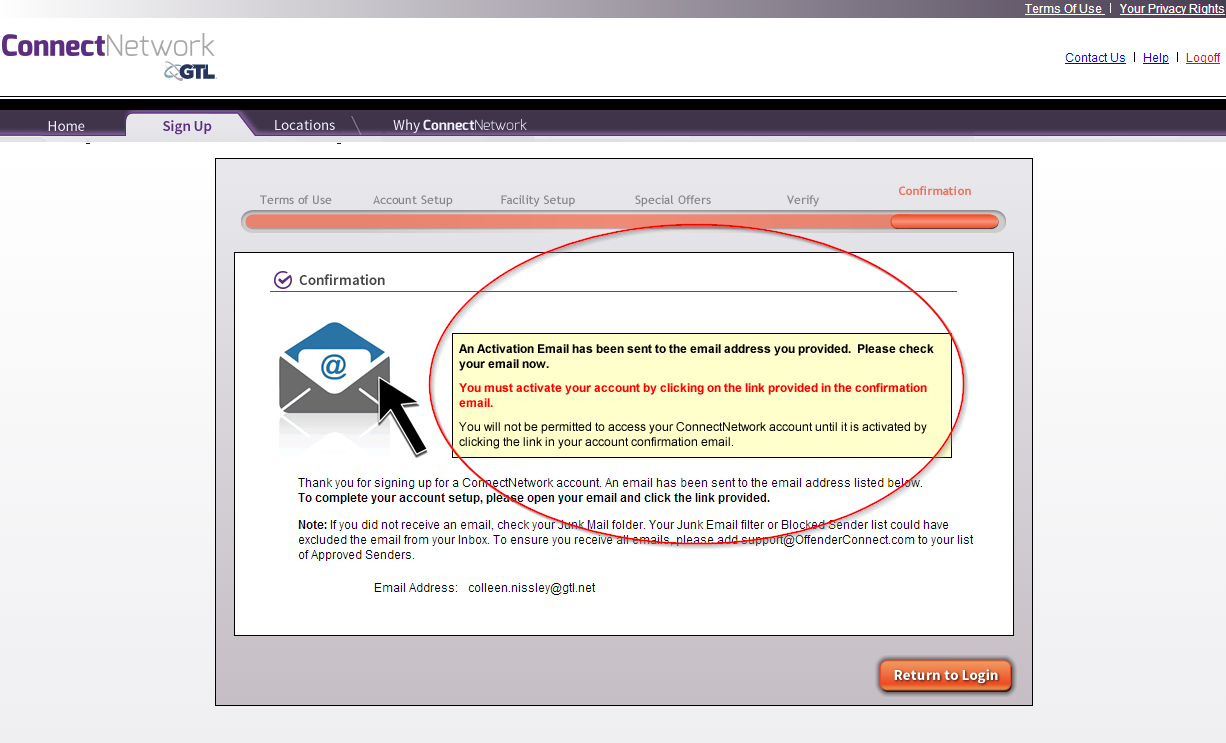 |
| 10. Find your confirmation email – it will likely be in either your inbox, or your spam/junk folder in your email. To find it, first go to your inbox to look for the email. If it is not there, go to your spam/junk folder and look for it there. The email subject line should be “ConnectNetwork Account Information”, and it should be addressed from [email protected] | 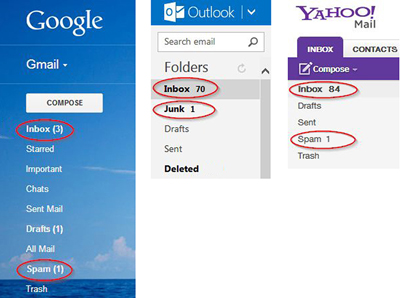 |
| 11. Inside the email, you will see a link to “Activate Account” if you click this you will be taken to ConnectNetwork. Once there, you can then log into the site using the User ID and password you created during the account setup process. If the link does not work for you, you can copy the full URL provided and paste it into the address bar of your browser and activate your account that way. Once your account is activated, you can simply visit www.connectnetwork.com thereafter and use your login information to access the site. |
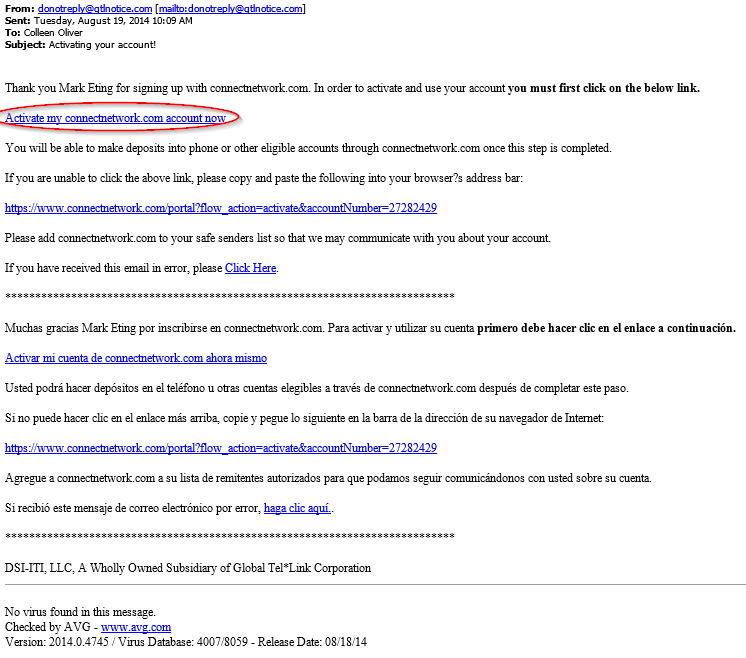 |
Depositing Funds the inmates PIN Debit Account
Registered users of ConnectNetwork.com who have confirmed their account may log into the ConnectNetwork.com website using the instructions below.
| Description | Click to Enlarge |
| 1. To access your account, type www.connectnetwork.com in the address bar of your web browser, or click here, and then enter your User ID and password and then click “Login” |
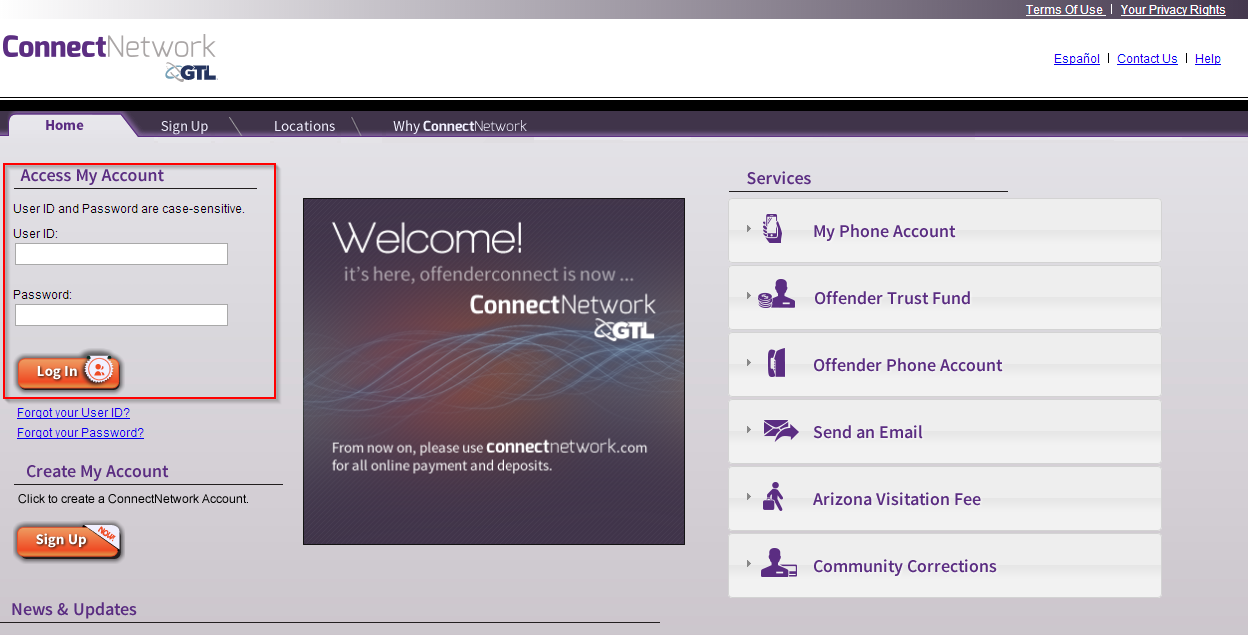 |
| 2. Once you have successfully logged into your ConnectNetwork.com account, you will now have the availability to purchase phone time for your inmates PIN Debit Account. To begin the setup process, please select the Purchase Phone Time button. | 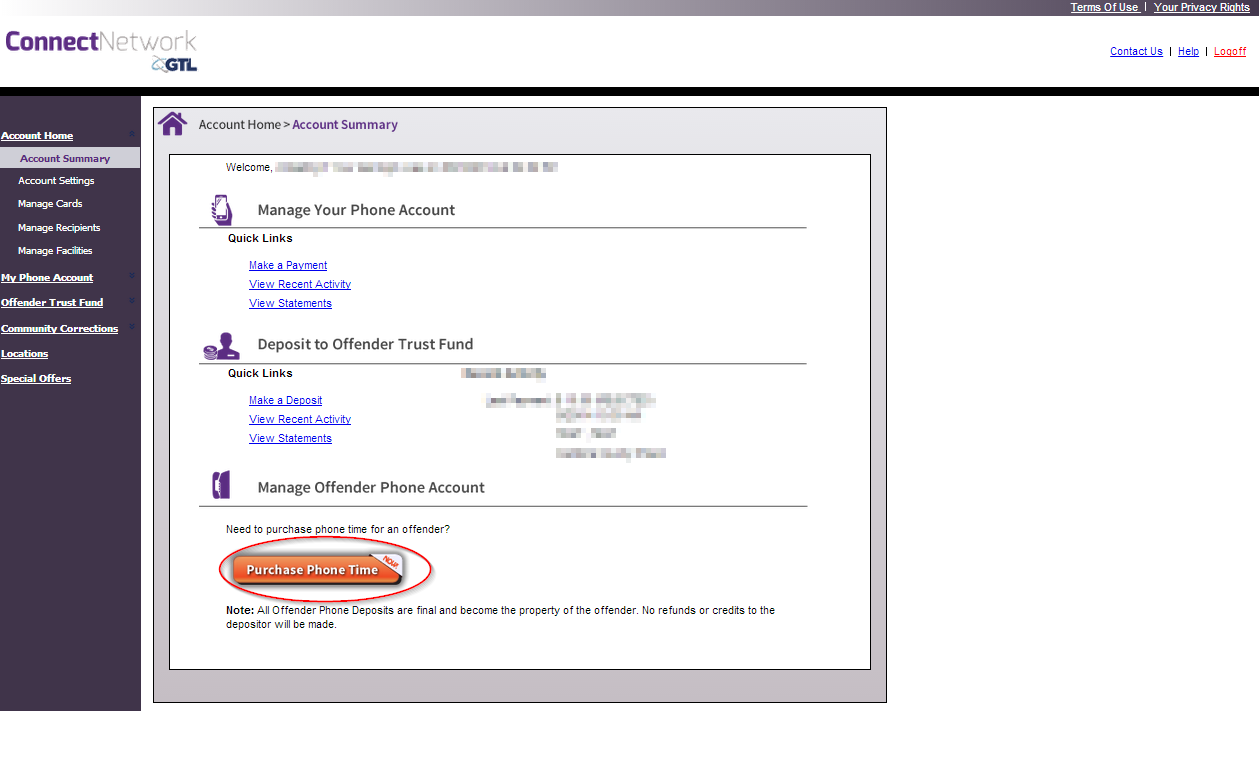 |
| 3. Step 1 of the deposit process is to select the inmate you wish to purchase time for. If there is no inmate listed under the Select Offender section, complete the required Facility and Offender ID categories. This search process will allow you to add your inmate(s) to your account for future deposits. | 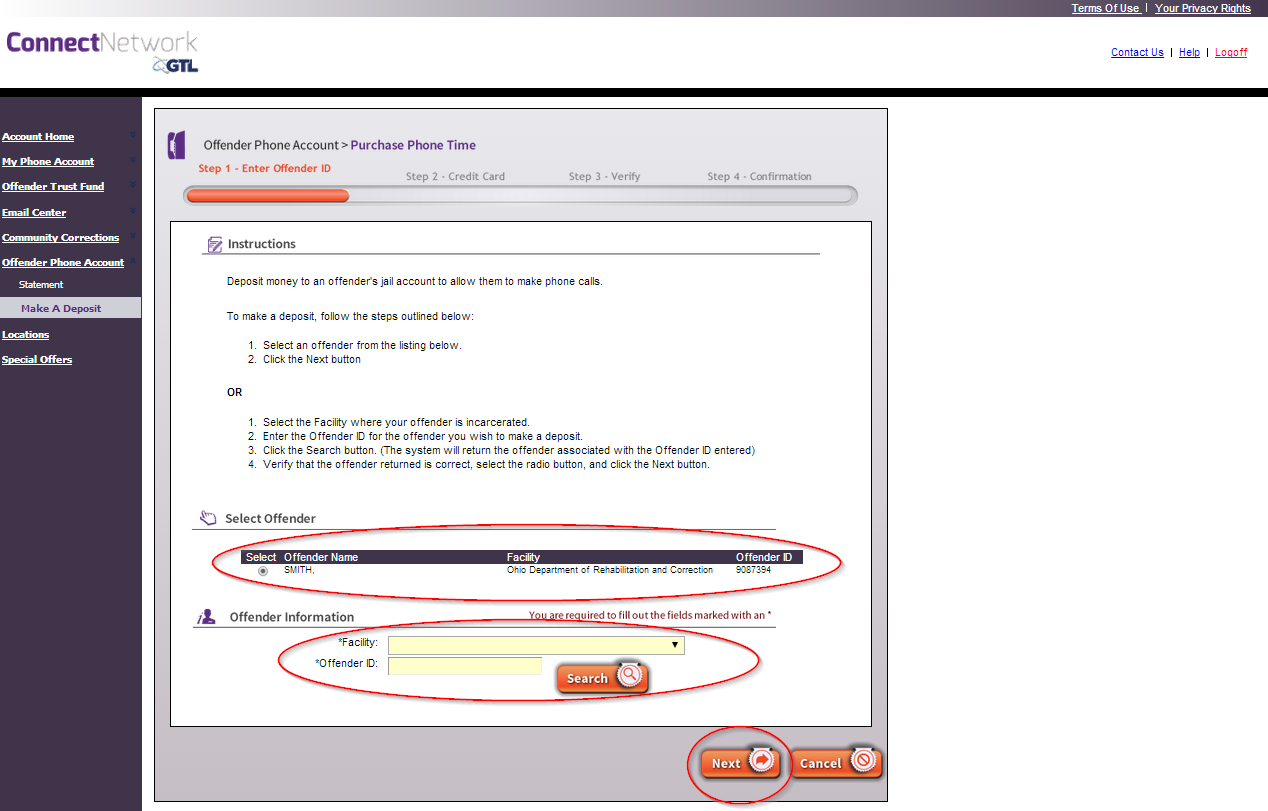 |
| 4. Step 2 of the deposit process is to enter your credit/debit card information for payment. You will be able to select a card that you already have on file from our system, simply needing to add the Security Code and Deposit Amount to complete the transaction. If you do not currently have a card on file, please select the Add a Credit Card link to take you to the Card Manager setup screen. | 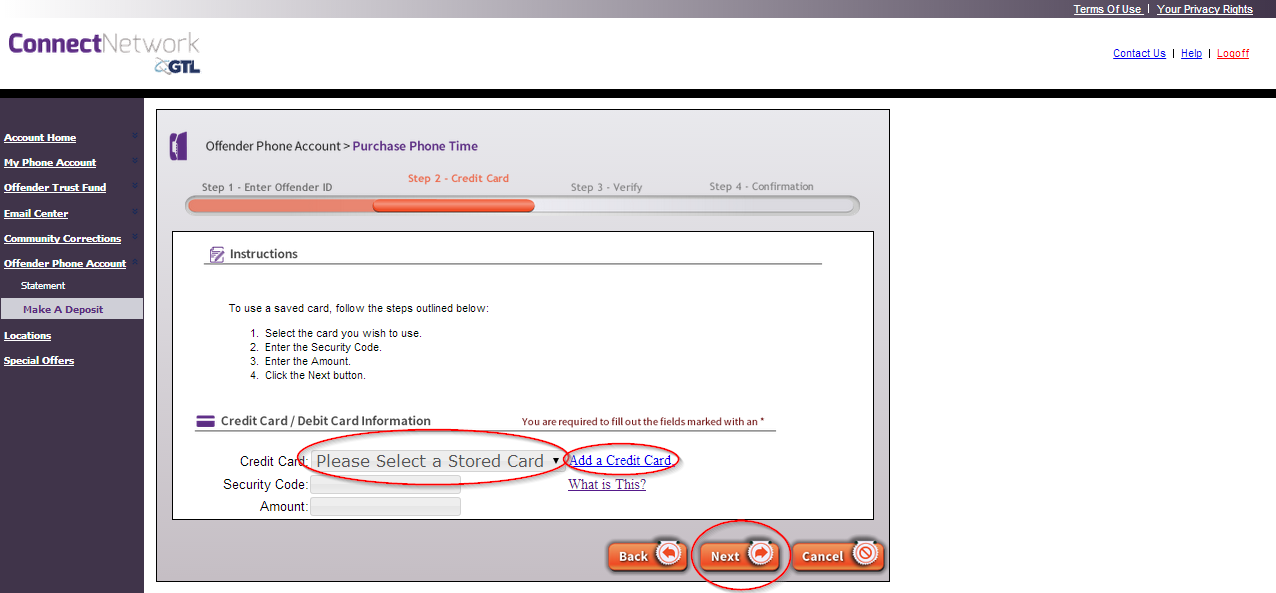 |
| 5. Step 3 of the Trust Deposit process if the review of the deposit information collected to this point. Once you have verified that the inmate information, card information and deposit amount are all correct – you can proceed with the transaction by selecting the Submit button. | 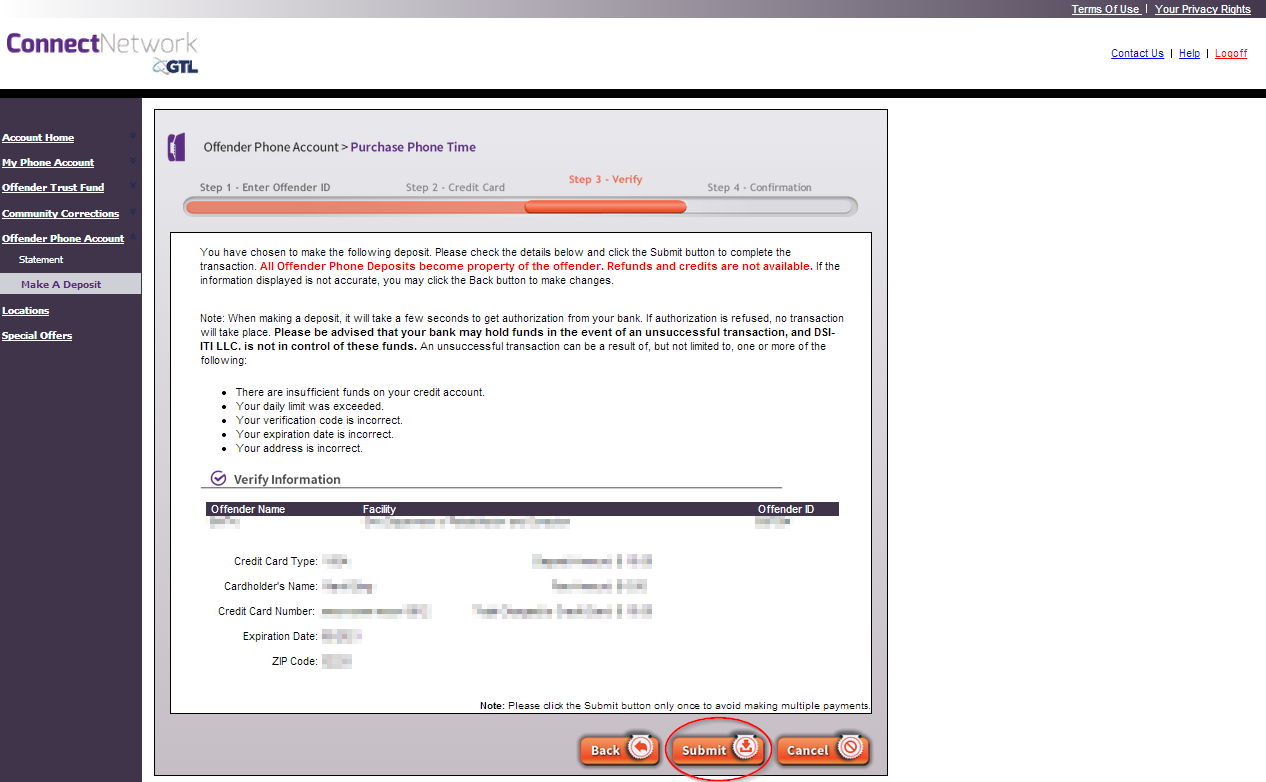 |
| 6. The final step to this process is the review of the confirmation screen. In addition to confirm your payment has been processed, this screen provides access to several additional services available through ConnectNetwork.com. | 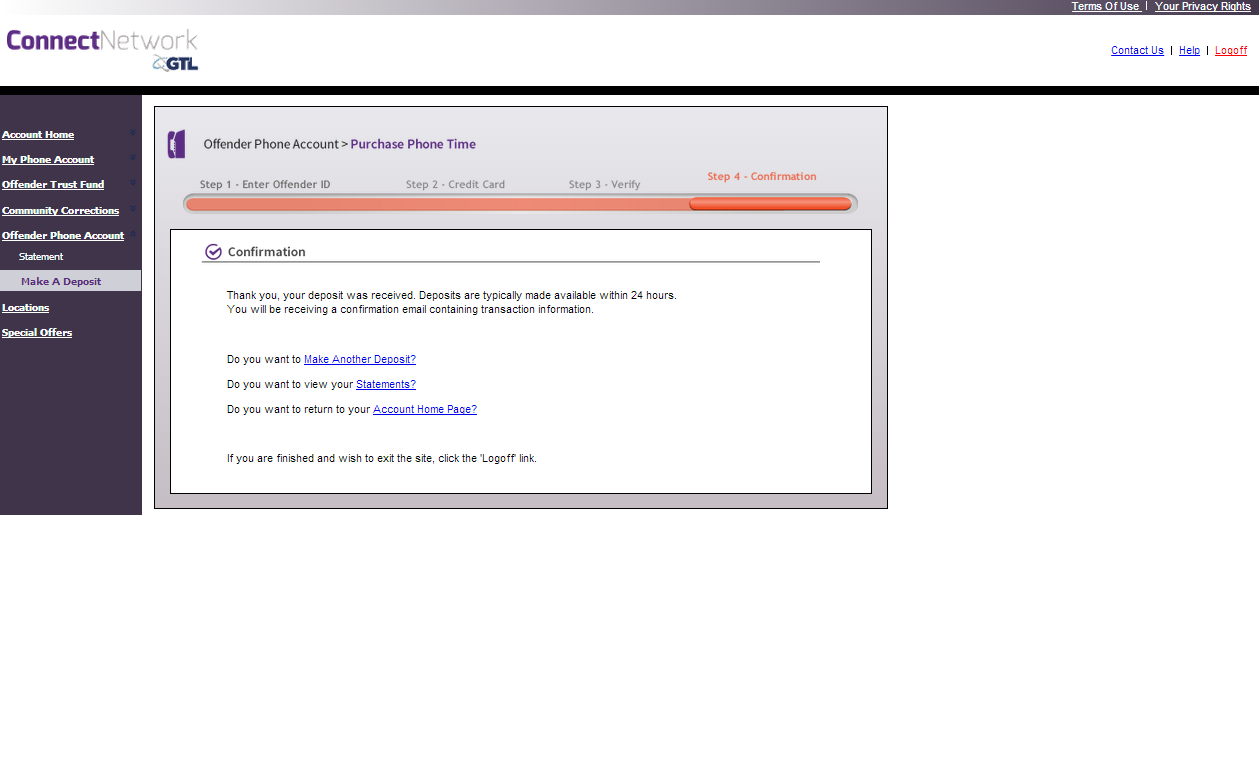 |