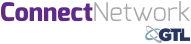Creating an ConnectNetwork account
Using an ConnectNetwork account
How to use ConnectNetwork.com
| Description | Click to expand |
| 1. To create your account, type www.connectnetwork.com in the address bar of your web browser, or click here | |
| 2. Once on that page, select the option to sign up for a new account (existing users may simply login using their username and password – skip ahead to “Using ConnectNetwork.com” step 1. | 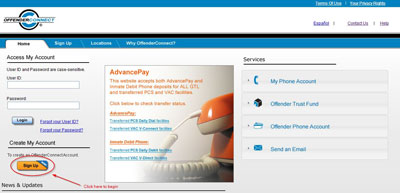 |
| 3. Once you click the “Sign Up” button, you will be taken to the Terms of Use page. If you encounter a warning about secure items, select “Yes” to ensure that only secure, encrypted items are shown. Once you have read the terms of use and agree to them, click the “Accept” button to continue to the Account Setup page. | 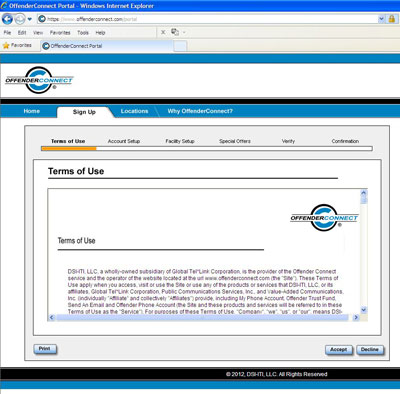 |
| 4. On the Account Setup page, enter your information – it is very important that your first and last name match what is on your government issued ID (drivers license, etc.) as it may need to match official visitation information for security purposes. For example, if the name on your drivers license is “Patricia”, but you go by the nickname “Pat”, please use “Patricia” in the first name field. Be sure to write down your User ID and password, as this information is not included in any of your confirmation materials and you will need it to log into the system every time you use it.
It is very important to use a valid email address, as you will receive a confirmation email at that address upon the completion of account creation. You will not be able to use the account without a valid email address that you own. If you do not have an email account, here are several providers of free email accounts: |
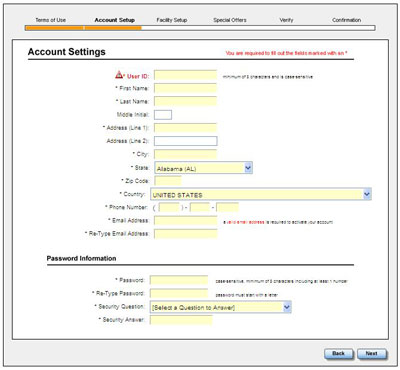
|
| 5. On the Facility Setup page, select “CA” for California and then click “Search.” This will bring up a list of facilities. Select “Los Angeles County” and then click “Next.” | 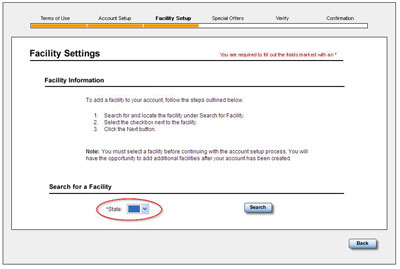 |
| 6. Once you have clicked the selection box for Los Angeles County, click the “Next” button. | 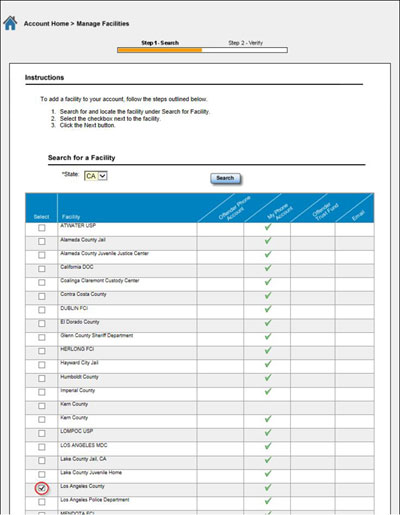 |
| 7. Confirm that all of your details are correct on the verification page. YOU WILL NOT BE ABLE TO CHANGE MUCH OF THIS INFORMATION AFTER YOU HIT “SUBMIT” SO PLEASE BE SURE THE INFORMATION IS ACCURATE. It is very important that your first and last name match what is on your government issued ID (drivers license, etc.) as it may need to match official visitation information for security purposes. If any of your information is incorrect, please click “Back” and fix the information. Also, be sure that you wrote down your User ID and password, as this information is not included in any of your confirmation materials. Once you are certain that the information on the screen is correct and you have written down your username and password, click the “Submit” button to create your account. |
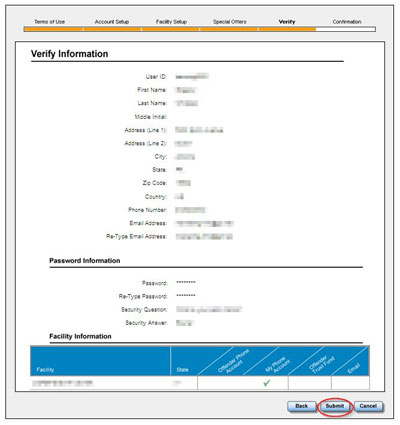 |
| 8. You will now be taken to the confirmation page. It provides directions on the next steps to take. You will need to activate your account from the email you provided in step 4, in order to use your account. | 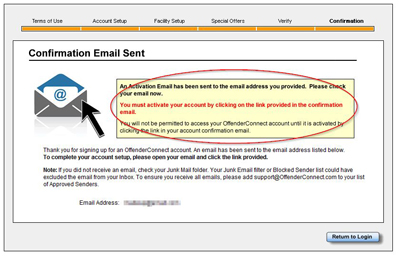 |
| 9. Find your confirmation email – it will likely be in either your inbox, or your spam/junk folder in your email. To find it, first go to your inbox to look for the email. If it is not there, go to your spam/junk folder and look for it there. The email subject line should be “ConnectNetwork Account Information”, and it should be addressed from [email protected] | 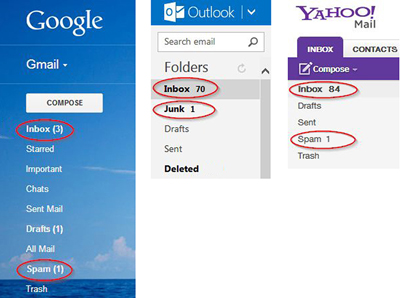 |
| 10. Inside the email, you will see a link to “Activate Account” if you click this, you will be taken to ConnectNetwork, and you can then log into the site using the User ID and password you created during the account setup process. If the link does not work for you, you can copy the full URL provided and paste it into the address bar of your browser, and activate your account that way. Once your account is activated, you can simply visit www.connectnetwork.com thereafter and use your login information to access the site. |
 |
Using ConnectNetwork.com
Registered users of ConnectNetwork.com who have confirmed their account may log into the ConnectNetwork.com website using the instructions below.
| Description | Click to expand |
| 1. To access your account, type www.connectnetwork.com in the address bar of your web browser, or click here, and then enter your User ID and password and then click “Login” | 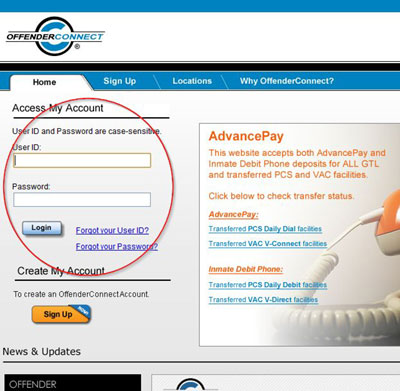 |
| 2. If you have not already setup the Los Angeles County as your facility, follow the steps below to add your facility prior to proceeding. | |
| 3. To set up Los Angeles County as your facility, click the “Manage Facilities” link on the left side. | 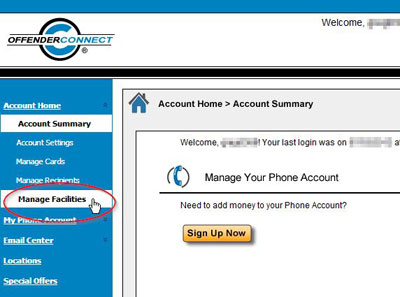 |
| 4. On the Facility Setup page, select “CA” for California and then click “Search”. This will bring up a list of facilities. Select “Los Angeles County”. | 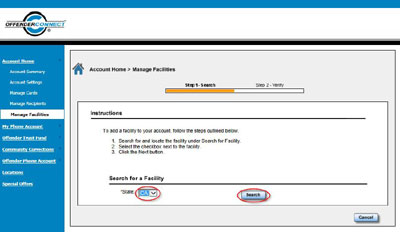 |
| 5. Once you have clicked the selection box for Los Angeles County, and the “Next” button, you will get the verification page. | 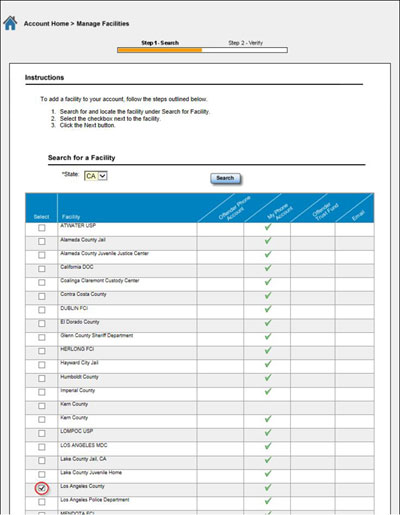 |
| 6. If everything looks correct, click the “Submit” button. You will then be taken to the Manage Facilities page, and you will now see Los Angeles County in your facility list. Click “Submit” to confirm your selection of Los Angeles County as your facility. | 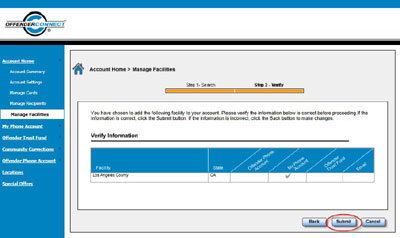 |
| 7. Now, click on the “Account Summary” link to return to the main page where you can select to add money to a phone account. | 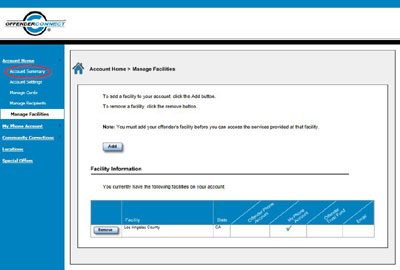 |